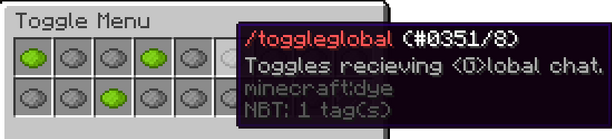In order to allow players to view only the information that they want to see, the Dungeon Realms chat system is split up into multiple channels, most of which can be toggled using the /toggles menu. Certain chat channels (such as Guild Chat and Party Chat) can only be accessed at certain times.
As of right now there are four different public chat channels and three different private chat channels (excluding PMs).
Local Chat[]
This is the default channel for all chat messages, and has no cooldown. Messages sent to this chat are not marked by an extra tag, and this chat cannot be disabled. Unlike any other chat channels, messages sent here are not broadcast to the entire server, and are instead received by players within a small radius (approx 100 blocks?).
Global <GL> Chat[]
Messages can be sent to global chat either by starting the message with the command /gl or by sending the message with the TAB key instead of the RETURN key. Messages sent to global chat are broadcast across the entire shard to all players who have not disabled Global Chat (disabling can be done either using the /toggles menu or the /tgl command). In order to prevent spam, there is a 25 second cooldown between sending messages to Global Chat. Messages sent to this chat are denoted by the teal <G> tag (as seen below).
[]
Trade <T> Chat[]
The Trade Chat is unique in you cannot send a message via a command or a key. Instead, global messages that begin with certain keywords (WTS, WTB, Selling, Trading, etc.) are automatically send to Trade Chat. Messages sent to the Trade Chat are, similarly to global message, sent across an entire shard, and this chat can be disabled by the player through use of either the /toggles menu or the command /ttc. Because Trade Chat messages are sent via Global Chat, the Trade Channel shares the 25 second cooldown. Messages sent to the Trade Channel are marked by the light green <T> tag.
Helpful tip! If you want to show players the specific item you are selling, hold that item in your hand and type @i@ in chat where you wish to display the item name. When sent, you will see the word SHOW appear in the chat, and when players hover of this with their mouse, it will display the tooltip of the item you were holding!
Guild Recruitment <GR> Chat[]
The Guild Recruitment chat is the most scarcely used of all global chat channels. This channel is used for the sole purpose of advertising guilds or asking about joining them. If you are searching for a guild, you can keep this channel enabled in order to receive relevant messages. The Guild Recruitment chat is also the only standard channel that is broadcast across all shards. Messages to this channel are denoted by a red <GR> tag, and also share the 25 second global cooldown. You can disable this channel either through the /toggles menu or the /tgr command.
Party <P> Chat[]
Whilst you are a member of a party, you can send messages by use of the /p command and these will only be received my members of your party. These messages are sent to all party members across the shard, and have no cooldown. Party chat cannot be disabled, and it is denoted by a purple <P> tag in chat.
Helpful tip! Typing /p each time you send a message to the party can be tiring, and is easy to forget. In order to send your messages to Party Chat by default, simply type /p without a message behind it. Do the same again do switch back to local chat.
Guild <G> Chat[]
In order to make communication as guild easier across the server (given that parties are shard-specific and limited to 8 players), members of a guild can use the Guild Channel to communicate. This channel is server-wide, meaning you can communicate with guild members who are on other shards without having to message them directly. Guild chat also cannot be disabled, and messages sent to this channel are denoted by a dark-green <G> in chat. If you are not a member of a guild, you will not be able to send messages to a guild chat, and receive an error message (as below).
Staff Chat[]
The members of the Dungeon Realms staff team (PMODs, GMs, and Admins) have access to the /staff chat channel. Messages sent here are broadcast across all shards but can only be seen by members of the staff team, to make in-game communication easier.